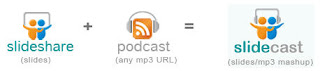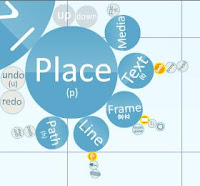First of all watch this video, it will help ease the pain a little bit.
Now that you have watched the video take a deep breath and start slow, the biggest thing that you can do to get started working with your SMARTBoard is to actually walk up to it and touch it. Now once you walk up to it and start using it now what do you do with it.
Well you are not alone in this, the Smart Tech website offers you a lot of resources in the way of videos, pdf and hands on practice documents to help get you started. You can view or read lots of information on the new version 10 software, activity toolkit, student response system and many other products available from Smart Tech.
There are many other Online Resources which you can access from the Gallery Tab in the software.
You have the SMART Exchange - you can search for content (Notebook files) that are aligned with state curriculum standards, by subject area, share your own resources and connect with other teachers looking for similar information. You can quickly preview and/or download the notebook files and have them up and running in your classroom in minutes.
There is also the Educator Resources - where you can search for lesson activities, resources, get ideas for classroom activities, look for curriculum based content, view current new articles and research, check out the community section to talk with others using SMART products around the world. And you can apply for grants to get additional products for your classroom.
Lastly you have the Teacher Resources - where you can talk with other teachers around the world who have been using SMART products for a while and those who are brand new and need assistance. Connect with teachers that are working on similar projects and curriculum that you are and work collaboratively to develop new notebook files.
Even though there are a number of online resources that you can use to get information, watch "How to" videos, and talk to other educators around the world there is a wealth of opportunities to get you going right in the software. If you go to the Gallery Tab and then to the Activity Toolkit there are many interactive pages that are Flash enabled which provide you instructions on how to use them and can have your students working collaboratively and interactively within minutes of choosing one of these resources.
A couple of things I can leave you with would be to take little bites, the more you use a SMARTBoard the more comfortable you will become. If you have questions or need help ask, no one will fault you for searching out an answer to a question. Lastly use the resources you have at your finger tips to get you started, whether you are a beginner or have been working with it for years.


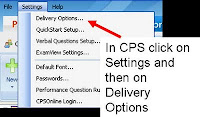
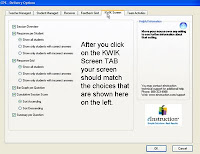 After you have all the settings correct you engage a question session normally then on the
After you have all the settings correct you engage a question session normally then on the 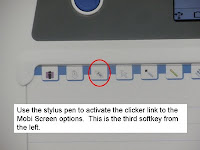




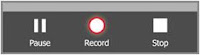


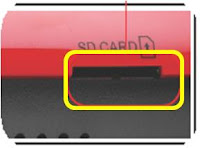

 1. Through the Document Camera you can click the Capture button on either the base of the unit or on the remote control.
1. Through the Document Camera you can click the Capture button on either the base of the unit or on the remote control.









 It is very easy to get started, just open the program. Select from the Profile
It is very easy to get started, just open the program. Select from the Profile