Wednesday, December 22, 2010
ActivPrimary in the Classroom
The 5 Reasons I Use Social Media
1. To share thoughts and ideas with others in my field.
2. Quick answers to questions I have on technology issues
3. Build relationships with my peers in Education
4. Helps me to keep track of resources.
5. Provides me the opportunity to help out others just as much as they help me.
For the past few months now I have been delving more into the realm of Social Media than I had ever before. I have to admit that I was a skeptic and was always worried that whatever I said could come back to haunt me. So I tended to stay away from it, positioned myself to avoid the conversation.
Since participating with colleagues from around the southeast in a conversation regarding the uses of Social Media for both Business and Education, I have let down some barriers. I have since started using Twitter to share my thoughts and ideas as well as to help out others who were looking for answers just like I was. I now have my own Blog and am reading more blogs than I had ever done so before. I think my blog feed now has literally hundreds of blog entries waiting for me to read through on a daily basis and really gets backed up if I am not keeping up with things.
Why the change of heart, what is different now from the way I felt just a few short months ago? I have to credit my peers who are using Social Media effectively whom have helped to guide me along this new journey. I look forward to continuing to use the current products out there as well as researching new ones.
Friday, December 3, 2010
No more Ink from Overheads on Hand
Well there is a ray of light at the end of the tunnel "so to speak." If you have a Document Camera in your classroom along with an Interactive White Board or Tablet you can be ink free very soon.
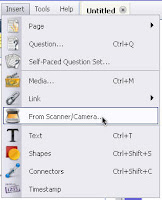 With either Promethean ActivInspire or SmartBoard software you have a toolbar option that allows you to import the image directly from what the Document Camera is seeing and put it into the software and utilize the features of the program to interact and write on top of the displayed image.
With either Promethean ActivInspire or SmartBoard software you have a toolbar option that allows you to import the image directly from what the Document Camera is seeing and put it into the software and utilize the features of the program to interact and write on top of the displayed image.Now what does this mean you may be asking? Well you can relegate that overhead to being a coat rack and use your Doc Cams and IWBs to display those old overhead sheets. Yes I am saying to keep all of those great overhead resources that you have used throughout the years just re purpose them and use them in another format.
Place that overhead sheet on top of a blank sheet of paper and then under the doc cam. Open up either the SmartBoard or ActivInspire software and in the toolbar select Inset: Image from Scanner/Camera. You will then click OK on the type of doc cam you are using(comes up as the default). Then look at the screen and there will be a new window that opens with the live image from the doc cam showing. Now click Capture on the window and it will place the image directly into your open Flipchart or Notebook file. Now it is just a matter of picking up a pen from the tray or using your stylus to begin writing on top of the overhead resource without getting any ink your hand.
Tuesday, November 30, 2010
Even on a Rainy Day you can get a Ray of Sunshine
As we talked before her students came back in from specials she told me that this was her first year in a classroom with an Interactive White Board(IWB), and that she had not really had any formalized training. As we discussed some quick things she could do to get acclimated to the software and to the board itself she started telling me of all the neat and fun websites she had found on her own to assist her with using the technology. I could tell that she was excited and proud that she had learned to use the product on her own and began to show me all of her resources.
After this I imposed on her to ask how long she had been with the school system as a teacher. She immediately said that she had been with the school system for 30 years and this was the start of her 31st year. I then proceeded to ask her what technology had she used in the previous years and her response was a Chalkboard and Whiteboard, nothing else. So it came down to the last part of our talk as her students were lining up to come back into the room I asked how she felt about using the technology and what would she do if she had to go back to a classroom that did not have an IWB in it.
Her response "...they would have to drag me out of here kicking and screaming. I don't know what I would do without it now." To see the look of excitement and energy in her eyes brought a ray of sunshine and a great feeling that our teachers are "Getting It." They are beginning to understand that the technology is there to help them not to hinder or hold them back. Kudos to this 30 year veteran teacher to completely step out of her comfort zone and take a chance on what can feel like a daunting task smelling like a rose.
Tuesday, November 16, 2010
Using Social Media to Brand Yourself?
We have been discussing all day today ways to brand yourself through the use of Social Media. I sat in a room with a number of other professionals from different educational and business backgrounds and everyone agreed on the fact that in order to make yourself, your business or your products you need to increase your digital footprint. So the discussions then moved to the how aspect of branding.
Making yourself Stand out from the crowd, using different unconventional methods to get your point across. So what do you use to do this, Twitter, Blogs, Facebook and other forms of social media?
Be an expert at something. Choose something that you are working on or have a passion for and learn as much as you can about it and then get the word out. Use all of these forms of social media to get the information out to people and increase your base of knowledge while gathering in people to help you fill in the blanks.
Concentrate on the contacts you make. In business we always have heard about networking with others to meet and interact with other professionals from similar and different fields. In the past this was done in a face to face setting. Well lets come into the 21st century and start doing the same thing but on the web. Lets use Twitter to broadcast out and gather up information about topics you are interested in. Use Blogs to give your opinion about technologies, gadgets, ideas and information that others can comment on and could redistribute out to others. Other social media outlets like Facebook where you can create fan pages dedicated to what your interests are which allow others to see what you have to say and to send you information as well.
The biggest thing that I can say I have gotten so far is that the more you brand yourself through the use of social media the wider your base of knowledge to pull from and share out information.
Friday, November 12, 2010
Unplugging your Technology

While sitting in on a trouble shooting workshop with Promethean earlier this week, I received a lot of useful information that will help us out a lot with the ActivClassroom solutions we have in the district.
One piece of information that updates our Classroom Solutions training is that you do not have to plug in your ActivSlates every night to charge them. It was stated in the session that the ActivSlate with regular use need only be charged every 30 to 40 days. Now if you use it consistently in your classrooms everyday you may need to charge it sooner than 30 days.
So how do you know when the ActivSlate needs to be charged? You will notice a decrease in the reliability of the board to respond to your pen touches. As well there is a small LCD screen in the upper right corner of the board that has a small battery indicator icon. Just check that and when you get down to one block you are close to the point of needing to charge. Now how long to charge the ActiveSlate. If you just plug it in when you leave for the night you will be fully charged by the morning. If you are in a pinch and need the board to be fully charged for your afternoon class the ActivSlate really only needs about three to three and a half hours to get a full charge.
Thursday, July 22, 2010
Cropping Student Photos for class activities with ActivInspire
So how do you do this you might ask, well after you have taken the pictures and uploaded them to your flip chart follow these simple steps using the Camera Tool to crop out each students picture.
Click on Tools (from the main toolbar)
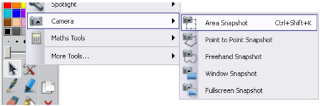
- Click on Camera.
- Select what you want to use; Point to Point, Freehand, Window or Fullscreen Snapshot.
- You will see a Rectangle, some pick up boxes and a Camera Shapshot toolbox on the screen.
- When the Camera Snapshot box appears select the destination for the image; Current Page, New Page, Clipboard, etc.
Now that you have the images in your ActivInspire flipchart you can now use them in any way you want. So how do you use them?
You could have your students search "People" in the Resource Browser and choose a character image and put their head on the character using the Grouping Feature.
Or you could set up a class flipchart page for your students so that when they come into class in the morning they can move their picture to show they are present and mark if they have a bag lunch, box lunch or hot lunch for the day.
This is just the beginning of some of the things you can do with your ActivInspire and using the Cropping Tool under the Camera Options.
Videos: eherreid
Tuesday, June 8, 2010
Websites To Keep Your Students Mentally Active this Summer
Fear not, try out these links to give your students/kids some fun time on the computer. Oh and it is educational too.
1. Have your students learn about the US Mint with History In your Pocket website.
2. Play all types of interactive learning games with Funschool from Kaboose.
3. Learn lots of fun and interesting facts about everything at Fact Monster.
4. Get more information that you want to know about in Math at Math Playground.
5. Learn about the Geography from the National Geographic Kids site.
6. Did you ever want to learn how to play a musical instrument, try out Play Music.
7. Learn about America's Story from the Library of Congress.
8. Get a grip on Art with the Art Junction.
9. Learn about the Science Experiment of the Week.
10. Learn how to create computer programs with Scratch from MIT Media Labs.
These websites range in difficulty to offer challenges to all grade levels from Kindergarten to High School. So after your students/kids have visited their favorite vacation spots or have been outside running around all day getting physical exercise. Give them the opportunity to exercise their minds too with a couple of these websites.
Thursday, June 3, 2010
Need Some Feedback? Use MYstuDIYo
MYstuDIYo can offer up multiple different options for you to get data. It takes only a couple of minutes to get started and 4 short steps that get you to the final goal. It is just as the website says, you can "Create a Do-It-Yourself Quiz."
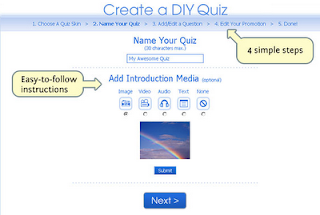
There is always a downside to these sites, yes you have to create yet another annoying username and password to log in to create your quiz. But it literally takes seconds, they just need an email, username and password. Oh and of course you have to check that box which says you agree to their terms of use.
You have two styles of quizzes to choose from. The standard multiple choice and a general feelings type of question. ex: "How do you feel about something" or "How well do you know this."
I am actually creating a quick quiz while I am writing this blog entry so that you know how fast it is to go from start to finish.
Step 1 is to select a Design (which is optional) - you could also use the advanced options and add you company or school logo.
Step 2 is to Name your Quiz, Select a Category and add an introduction (this can be a media file)
Step 3 is to Start adding your questions. You have choices here as well as to use media, some advanced features and to of course preview the question.
Step 4 is to choose whether or not you want to have the scores show on the top of the screen or to have a user created ending to the quiz.
Step 5 is where you can go see your active quiz, share it with people through email or to grab the code and embed it onto your website, blog or wiki.
It took me less than 5 minutes to go from start to finish, now it may take you longer depending on how many questions you put in. The big thing here is to know that you have this as an avenue to generate data. And speaking of generating data, you also have access to all the submitted data which can be viewed in real time as users answer the questions.
Monday, May 24, 2010
Using Exam View with Classroom Performance System(CPS)
There is an easier way to import your Exam View question sets directly to CPS so you do not have to hand key in the questions or use Verbal questions. How you may ask?
First you will have to have the Exam View CD in the computer or the content loaded to a location on the system where you have access to it. After you have opened your CPS software make sure that you are on the Prepare Tab --> Lesson & Assessments section.
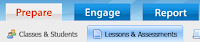
Now Make sure that your database is showing on the left hand column of the screen and select it
 by left clicking on it one time. Once you have done that click New button and Select Lesson and create a new Lesson with the name of the Exam View question set or something that is closely related to it so that you do not have to search for it. After you have created your new lesson then it will show up under your database in the left hand column.
by left clicking on it one time. Once you have done that click New button and Select Lesson and create a new Lesson with the name of the Exam View question set or something that is closely related to it so that you do not have to search for it. After you have created your new lesson then it will show up under your database in the left hand column.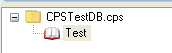 Right click on the new Lesson and choose Add File(s).. from the list to open the search dialog box where you will now search for the location of the test banks you want to upload. Before you can see the questions on the right hand side of the screen you will see a small dialog box pop up that asks you the Location Details of the question set. You have to answer this two times by selecting North Carolina form the drop down list. Once this is done you will see the test bank questions show up on the right side of the screen. **The questions cannot be modified from their original format.**
Right click on the new Lesson and choose Add File(s).. from the list to open the search dialog box where you will now search for the location of the test banks you want to upload. Before you can see the questions on the right hand side of the screen you will see a small dialog box pop up that asks you the Location Details of the question set. You have to answer this two times by selecting North Carolina form the drop down list. Once this is done you will see the test bank questions show up on the right side of the screen. **The questions cannot be modified from their original format.**Now that the questions have been uploaded you now click on the Engage Tab --> Lesson & Assessments and choose the appropriate question set you want to deliver and engage it for the students to begin responding. **Remember for a Student Paced test you must select Assessment Setup and choose Student Paced before you click on the Engage button.**
eInstruction CPS version 6.51
Tuesday, May 18, 2010
Fun Interactive Art Sites for Students
Destination Modern Art: This is a website that helps children ages 5 to 8 to learn about Art by participating in an interactive journey through New York's Museum of Modern Art (MoMA).
Students will learn about the art works of MoMA by investigating the works of art, learning about artists, their techniques, and their inspirations. Students have the ability to participate in the online activities at school or at home.
NGA Kids: National Gallery of Art. A complete interactive site that allows students to create and learn about Art. Students are able to create their own artwork in the Faces & Places, Art Zone, Brushter, Photo Op, NGAkids Jungle, Collage Machine and Flow. The site also offers a Calendar of Events of exhibits, as well as interactive lessons for students from the NGAClassroom link.
Curious Corner: Art Institute of Chicago. A website designed for children and students ages 3 to 12 to help them to learn and understand the world of Art. Students will be able to investigate artworks from around the world and then be able to connect them to their own experiences through interactive activities.
Learn About Color: A website created by The Metropolitan Museum of Art to help children learn their colors. Students are asked to color in William the Elephant with the primary colors. In the site students are asked to mix the colors together to make as many new colors as they can.
These are just a handful of sites to help your students to learn the painters and sculptors of the worlds most famous artworks and to bolster their knowledge of what Art has done through out history. These websites can easily be used with your Interactive Whiteboards or stand alone computers in your classroom or computer labs with your students.
Wednesday, May 5, 2010
Document Cameras and the Smart Table
Well you can do something similar to that with your younger students using the SMART Table.
With a document camera you will place the items below the lens, whether it is coins or money, shapes or any object that your students will need to identify. Once you have your items placed take a picture of them.
Once you have the image in a format that is compatible with your SMART Table, files with these extensions are common - .jpg, .png, .gif, you can upload it to the table into one of the activity options. One of the most common ones to use with images would be the Hot Spaces.
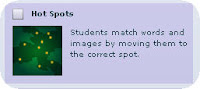
Once in Hot Spaces you will enter in a name in step 1 to create your activity. Step 2 will provide you the opportunity to insert an image directly on the screen or as a background. You will choose the background option. Browse to the saved image from your document camera and upload it to your Hot Spaces activity.

After you have set the background to the image, you can create your hot space locations and add the item labels that your students will move around to identify the objects, etc. from the background image.
Monday, April 19, 2010
SMART Table: Collaborate & Learn through Touch
 We have just recently installed, into our Elementary Schools, our fourth SMART Table. Now some of you may be asking... "What is a SMART Table?" The SMART Table is a multi user, multi touch interactive device that allows young students the ability to learn in a collaborative environment using visual, auditory and tactile senses.
We have just recently installed, into our Elementary Schools, our fourth SMART Table. Now some of you may be asking... "What is a SMART Table?" The SMART Table is a multi user, multi touch interactive device that allows young students the ability to learn in a collaborative environment using visual, auditory and tactile senses. As I was setting up the table the teachers were stopping by with their students to show them what I was doing. You had to be there to fully understand the expressions on their faces as I would show them how they could just touch the table top and it would make the objects move or a video would play. This is my second install of a SMART Table in our district and I have to say that I am excited about the possibilities for the students using the them.
As I was setting up the table the teachers were stopping by with their students to show them what I was doing. You had to be there to fully understand the expressions on their faces as I would show them how they could just touch the table top and it would make the objects move or a video would play. This is my second install of a SMART Table in our district and I have to say that I am excited about the possibilities for the students using the them.The table allows up to 40 simultaneous touches and up to 8 children using it at one time. Now you may think that with all of those little hands the SMART Table would really get dirty and may not function well. The nice thing is that you can quickly clean the surface with any Non-alcoholic-based cleaner.

Not only are the students learning subject material but they are indirectly learning social, thinking and motor skills as well. The table comes with a number of preloaded content and activities to get your students participating right out of the box. You can also add new content and activities to the table via a usb connection and transferring directly into the table's computer. There are a number of resources available online at the SMART Technologies website. As well if you are not sure and still need some additional instruction there are a number of videos and printed materials to get you started on the road to discovery and learning. Check this out for more insight on how to see the big picture as the SMART Solution integrates into your classroom instruction. If you still have questions check out the table FAQ from the Smarttech website.
Tuesday, March 16, 2010
NCTIES 2010: SMARTBoard 10.6
So what is the deal with the new software. From what I saw in the workshop the new version 10.6 is a combination of the SMART Math and standard SMART 10.5 software. Now we all know that the SMART Math software has a cost to it, even though there is a dual load capability per license it is still pretty costly in this time of economic turmoil. The new SMART v 10.6 will give you a lot of features of Math version without the cost. The new version offers you an "appetizer" in that it allows you full access to SMART Math tools for ONLY 30 days. The nice thing is that after that 30 days not all of the tools go away, you get to keep a few things that are actually some very nice tools to use.

After you load the software you will notice that there is an additional tool bar which shows up below the standard tool bar but can be hidden if needed.
Measurement Tools: The Icon with the Compass and Protractor
You have access to a new Protractor, Compass, Ruler. These tools are different from the original ones from the Gallery. They are more intuitive and practical.
Ruler - Trace along the edge, toggle between metric and empirical, numbers stay justified regardless of position and it shows the angle degrees.
Protractor - Similar to original except that you have a Green bar that can be adjusted to show the angle, trace along the edge, you can eject the angle onto the Notebook page and numbers stay justified when rotating.
Compass - Similar in design to original except new one offers easier adjustments of angle than original, ink matches pen colors and can create both arcs and circles.
There is an addition to the Lines Tool in that you can now create perfect curved lines. On the Shapes Tool you now have additional perfect shapes in a circle and square as well as all triangular shapes.
There are also some great resource options that are available.
SMART Exchange Integration - now there is a direct link to the website from the Gallery Tab
Training Materials - directly from the SMART Tech website.
Online Training - provided in sessions through out the year to help you out.
Training Video - Let's you know what is new in Version 10.
Learning Management System - Where you can sign up for and participate in online training.
Google Search - SMART inspired that filters automatically down to 25 resources.
Educator Google Search - Created by an Educator to filter down to 125 lesson resources.
Thursday, March 11, 2010
Thoughts on NCTIES 2010
For me this years conference was different from the previous years that I have attended. We had our usual vendor floor, concurrent sessions, poster sessions and featured speakers. I checked out some of the sessions and attended the luncheon with Ron Clark the special guest speaker. Which for me was eye opening because I had not attended any of his workshops or speeches before, and the amount of energy he displayed could make you tired in a few minutes.
Normally I try to attend as many sessions as I can to learn as much as I can about current uses of technology in the classroom and the such. I did attend a couple of sessions that I will share in another entry, but this year I seemed to be socializing more. Now what I mean by socializing is that I talked to more people this year than I have in the past. With volunteering at the North Carolina Special Interest Groups (NCSIGS) Table I talked with lots of different people from around the state. As well being on Twitter, Facebook, Ning and following other Blogs I got the opportunity to actually meet some of the people I have only known as an Icon on a computer screen. Making a connection with those other educators seemed to dominate my time during the conference and has added another level to my PLN, where I now have the faces to go with the icons on the screens that I am reading about.
Wednesday, March 10, 2010
Video Games that Teach
Let's take a look at a FREE game that teaches students grades 7th through 12th about the Immune System.
The game is called "Immune Attack," And what does this game offer students "...You must navigate a nanobot through a 3D environment of blood vessels and connective tissue in an attempt to save an ailing patient by retraining her non-functional immune cells. Along the way, you will learn about the biological processes that enable macrophages and neutrophils – white blood cells – to detect and fight infections."
After years of research and collaboration dating back to 2001, In 2008 Immune Attack was launched. As a Free download from the FAS website, ..."This version of Immune Attack is a proof of concept, a huge step toward demonstrating that a video game can be made about science. A video game storyline can be written about cells and proteins that is compelling enough to make students want to play the game. And importantly, video game action can be created that is true to science."
The game has quite a large file at just over a half of a gig. But let's face facts people this is a 3D video game, check out the video up top. You do not need to create a username or log into anything just go to the website and click the Download button and depending on your Internet connection you are ready to install in a few minutes.
The game is very detailed and offers lots of tutorials and information all along the way. I actually got into it and did not even realize that 20 minutes had gone by. You have a number of different sources of information to pull from as well as the fact that you are driving around the blood stream in your supped up Nanobot.
Tuesday, March 2, 2010
Did U Know: Doc Cam combined with CPU Software
Whether or not you have a Lumens, AverMedia, Dukane or Elmo you can software that may already be on your computer to interact with it. I call it the Combined Mode of Doc Cam use.
Now we have multiple applications in our school system that will allow you to go beyond the normal use of your Doc Cam. Some things that you may not have even thought about, some you have, some I may not have even thought about and you can Comment about those uses for my and the other readers benefit.
Remember back a number of months ago I told you about how the Doc Cam software allowed you to create a video, well you can then take that video ( in .avi format ) and upload it to Windows Move Maker, or iMovie and edit, change or modify it as you see fit so that it can then be rebroadcast for those students that were not in class on the day of that classroom assignment. Yes, for those students that are absent they can get caught up by watching the videos you make using the Doc Cam. Now in our school system we have the ability to load these videos to our School Websites and if you are reading this in another School System you may have the same ability as well.
If you have an IWB solution in your school system you have the ability to open up your Doc Cam software and display it on your board, monitor, screen, wall or other display medium and then you can annotate over the image using the available IWB software, ActivInspire, SMARTBoard, eInstruction, etc.. and then save the information to review again or to share with students that are out of the classroom.
The capabilities of use with combining both your document camera software with the computer software is limited by your imagination. I have just supplied two different ways, of the multitude available, to use them together but hope that you will take this information and figure out some others to share.
Friday, February 19, 2010
Are we going to far?
Students in this school system were issued laptops and were allowed to take them to their homes after school to assist in their daily studies and homework. These laptops were also equipped with a webcam. There is where the usefulness stops and the creepy stuff begins.
Evidently along with the webcam software there was a program installed on these laptops that allows the school district to activate those webcams remotely and without the user knowing it has been activated. Talk about "Big Brother" watching you.
Now before I go off on a rant I will give you some links:
Local Newspaper Ardmore, Pa. - Main Line Times
Copy of the Class Action Litigation - Pdf
OK, now for the rant. I work where you can be scrutinized at any point by the public for the actions that you take in, out of the workplace. We live in an unforgiving world right now that is more interested in learning why would Tiger Woods cheat on his wife or whether Brittany Spears is doing a new photo shoot.
With that being said I have to agree with the fact that this school system along with many others across the country are attempting to provide technology for their students any way they can. And this is a great opportunity for this school district where they have the wherewithal to provide laptops to their high school students. I also agree that there should be some sort of utility in place on the laptop to make sure that it can be located in the event of theft, ie. Lojack like we have on cars.
What I do not agree on is that the system seems to have been aware that there was a program loaded on the machines that could be remote activated at the touch of a button by the school administrators. Where was the disclosure people? I am a pretty open-minded, but cannot agree with the school district on them not notifying parents of their students whom received these laptops that there was a capability for the webcam to be remote activated. I am pretty sure that a lot of parents may have second guessed having the laptops brought home had they known this feature was a part of the computer system. I know I would not have and I don't have children.
This opens the door for so many "Issues" I cannot begin to image how big the fallout from this will be on the grand stage, but I think there will be more than a few people heading out the door after this gets settled.
I want to hear what you think about this.
Wednesday, February 10, 2010
Programming Without Learning Code.....
So what is my point. What if I told you that gone are the days of learning code just to program a stick figure to walk across the screen... like I did on an Apple IIe back in 1986. So now I show my age. The good thing is that students today do not have to worry about learning to program by entering in lines and lines of code. This will surely allow a younger student base to get into programming with a lower barrier to entry.
What would you say if I told you that students as young as 8 are learning how to program. How is this possible you may be asking? They are using a program called Scratch which was developed by faculty and students of MIT's Media Lab.
The great thing is that students are learning how to program without having to learn a programming language. This program offers all the commands in nice neat blocks that the students can just drag, drop and connect them together, "like Lego’s®,"to make the actions take place on the screen. The software is a great tool to get young female students excited about working with computers and programming which has historically been a male dominated profession.
Scratch teaches your students higher order thinking and problem solving skills. It provides your students with the foundations of learning mathematical concepts in a fun and easy way. Whether a student is a right or left brain thinker they will easily be able to create programs in Scratch. One thing that I like and is a great benefit is that students get instant gratification because they can see the evolution of the program as they are creating it.
The Scratch website also allows your students an outlet for others to see their work. The site is set up so that the teacher or student can learn how to use the software through the detailed Support link which includes video and pdf tutorials. There are also a number of other videos demonstrating how to perform certain tasks with Scratch as well as general tutorials for the beginning to advanced user on both TeacherTube an YouTube. A student, or teacher, can Share their program, or project, to the website an others can see it, comment on it, share it, download it, remix it, and re-upload it.
Take a look for yourself and see how easy it is to create a program without ever learning any type of programming language.
Wednesday, January 20, 2010
Going.. Going.. Gone: Technologies on the out
Let me ask you these questions:
1. When was the last time you actually saw a Cassette Tape? (You know those things that came between Vinyl LP's and a Compact Disc)
Now here are some things that you may not have considered could be gone.
2. How many of you have a home analog telephone? (hint: the one you plugged into the wall). Maybe the question should be, how many people under 30 have seen an analog phone? You know the standard phone companies around the world are fearful of losing the last of their die-hard customers to cell phones.
3. How many of you still have VHS tapes to watch your favorite movies? What do you think about DVD's going away as well. DVD's, why would they go away? Well there is Blu-Ray now and with that quality it won't be to long before DVD's end up like VHS tapes.
4. How about Cable TV becoming the next technology to go away? With the rising costs of Cable many people are turning to web-based sources for TV and Movie content. You can go to websites now that are completely devoted virtually commercial free content.
Makes you think about how fast things are changing in the world.
Resource Gathering: Revisited
Some of the features that are available from Thought Ark are:
- Store and share collection of saved bibliographic searches.
- Value resources based on usage
- Paper writing and citing interface
- Paper publishing
- Comments on resources and published papers
Developed by a team comprised of students from Purdue University's TLT department along with Dr. Sonrin Matei, Thought Ark is an open source "free" utility to allows you to determine bibliographic resources through a collaborative space that also gives you the ability to identify resources you search for and those of others whose searches are similar and provide you the opportunity to utilize their results.
Now some unfortunate news, even though you can go directly to the site and use it just like any other search engine, you have to create a login to store your search results and to use some of the advanced features of the site. Once you create your login, I would suggest making it something that you are use to, then you have the ability to save and share resources, as well as to create Classes and Papers that you post onto the site.
