Wednesday, December 22, 2010
ActivPrimary in the Classroom
The 5 Reasons I Use Social Media
1. To share thoughts and ideas with others in my field.
2. Quick answers to questions I have on technology issues
3. Build relationships with my peers in Education
4. Helps me to keep track of resources.
5. Provides me the opportunity to help out others just as much as they help me.
For the past few months now I have been delving more into the realm of Social Media than I had ever before. I have to admit that I was a skeptic and was always worried that whatever I said could come back to haunt me. So I tended to stay away from it, positioned myself to avoid the conversation.
Since participating with colleagues from around the southeast in a conversation regarding the uses of Social Media for both Business and Education, I have let down some barriers. I have since started using Twitter to share my thoughts and ideas as well as to help out others who were looking for answers just like I was. I now have my own Blog and am reading more blogs than I had ever done so before. I think my blog feed now has literally hundreds of blog entries waiting for me to read through on a daily basis and really gets backed up if I am not keeping up with things.
Why the change of heart, what is different now from the way I felt just a few short months ago? I have to credit my peers who are using Social Media effectively whom have helped to guide me along this new journey. I look forward to continuing to use the current products out there as well as researching new ones.
Friday, December 3, 2010
No more Ink from Overheads on Hand
Well there is a ray of light at the end of the tunnel "so to speak." If you have a Document Camera in your classroom along with an Interactive White Board or Tablet you can be ink free very soon.
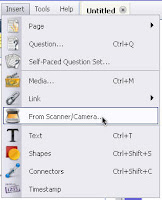 With either Promethean ActivInspire or SmartBoard software you have a toolbar option that allows you to import the image directly from what the Document Camera is seeing and put it into the software and utilize the features of the program to interact and write on top of the displayed image.
With either Promethean ActivInspire or SmartBoard software you have a toolbar option that allows you to import the image directly from what the Document Camera is seeing and put it into the software and utilize the features of the program to interact and write on top of the displayed image.Now what does this mean you may be asking? Well you can relegate that overhead to being a coat rack and use your Doc Cams and IWBs to display those old overhead sheets. Yes I am saying to keep all of those great overhead resources that you have used throughout the years just re purpose them and use them in another format.
Place that overhead sheet on top of a blank sheet of paper and then under the doc cam. Open up either the SmartBoard or ActivInspire software and in the toolbar select Inset: Image from Scanner/Camera. You will then click OK on the type of doc cam you are using(comes up as the default). Then look at the screen and there will be a new window that opens with the live image from the doc cam showing. Now click Capture on the window and it will place the image directly into your open Flipchart or Notebook file. Now it is just a matter of picking up a pen from the tray or using your stylus to begin writing on top of the overhead resource without getting any ink your hand.