I have talked about a doc cam being able to be used as a digital camera, camcorder, webcam but I did not think to mention that it can also be a scanner. You might be saying, Evan how in the world can a doc cam be a scanner? Now I am not meaning that it is a true scanner like you would buy at an electronics store. What I am referring to is a Bar Code or primarily a QR code reader. Yes your doc cam can be a QR code reader. If you follow these following steps you will be able to use your doc cam to scan in those ever increasingly popular QR codes that seem to be popping up all over the place.
Before I go into the rest of this post I have to tell you that I have done some limited research and have found one PC based program that I like more than others for its simplicity of use and ease of integration with different doc cam types. You may have found others that you like just as much or more than the one I will discuss. I ask that you please share those resources with me so that there can be more choices available.
The first thing that I would have to say is you need to have a working doc cam hooked up and installed properly to your computer.
The program that I found the easiest to work with is QRreader from the Spark Project website. The program itself is relatively simple to install and setup but there is a catch, it requires you to install Adobe Air first so that it will install correctly. If you do not install Adobe Air first the QRreader installation file will not show up correctly and your computer will not recognize the file type. So lets get the Adobe Air file installed onto your computer. Just follow the link and click download now, its takes just seconds to install the software. Now lets install QRreader onto your computer. Save the file first, install it and follow all the defaults during the process.
Open the QRreader program from the All Program menu on your PC and you will have a small window that opens up on the screen. Remember that your doc cam must already be attached via USB and turned on. If it is, you will be seeing the area directly under the doc cam. Place a QR code under the doc cam and you will see a screen pop up with the text link to the site the QR code is directing you to. Just click on the text link and a web browser will open up to the site.
If you want the link to open up as soon as you scan the code you will have to turn on that
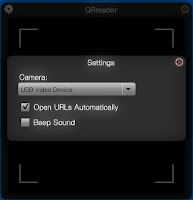 feature. To do this it is very simple. In the top left of the viewer there is a sprocket hover over it and click on it to open the settings window. There are only three options to choose from. The Camera, Open URL's automatically and Beep Sound options. Yep just three things to set if you want to. Here is where you can check off that you want links to open up automatically when the QR codes are scanned. Now I have to give you a disclaimer, because it happened to me, if you have the open URL automatically turned on you need to make sure that you remove the code after it scans. If you do not remove the QR code it will continue open up the same link over and over again in a web browser until you remove it.
feature. To do this it is very simple. In the top left of the viewer there is a sprocket hover over it and click on it to open the settings window. There are only three options to choose from. The Camera, Open URL's automatically and Beep Sound options. Yep just three things to set if you want to. Here is where you can check off that you want links to open up automatically when the QR codes are scanned. Now I have to give you a disclaimer, because it happened to me, if you have the open URL automatically turned on you need to make sure that you remove the code after it scans. If you do not remove the QR code it will continue open up the same link over and over again in a web browser until you remove it.So that's it, that's all, nothing else. Now you will be able to use your doc cam to scan QR codes. Again I have to say that this is just one of many different types of software that is available for computers. If you have your favorites please share them in the comments section and I will post them to my Live Binder. If you want to know more about QR codes and using them in Education you can follow the link below to the Live Binder create by a colleague of mine.
1 comment:
I have tried this but keep getting an error message that says "no camera detected". The document camera is connected and I can see the image. Any suggestions?
Post a Comment