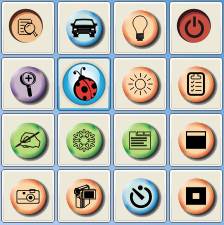How many times have you asked a student to put away their cell phone because when you asked them what they were doing they said playing a game. How often do you take your students into the computer lab to do an assignment or project and you catch them playing games on the computers. Why is it that we are so adamant about keeping games out of the classroom? Or is it that we don't want students attentions drawn towards things other than ourselves.
I have seen, heard, tried and attempted to play a lot of the games that are out there on the market over the years and have come to the realization that I've always considered them just games. I never looked at them as Educational tools. At one point I even thought the idea of putting a student in front of a computer or video game console amusing.
What changed my mind?... Timing. That's what did it. What do I mean by timing, well its just that growing up I was a part of the generation who saw game development and design progress from Pong to Sonic the Hedge Hog to Skyrim, Diablo III and Call of Duty. Whether or not it was a computer or console based game you have to admit even over the past 10 years they have evolved exponentially through graphics, story-line and online capabilities. Should we put students in front of these games? We did, how many of you remember playing "Oregon Trail" growing up in school? This game has spanned almost two generations since its original release date in 1971 with 10 additional re-releases through to 2011. What did it teach you? I remember never to drink the water you would always get some sort of disease. How many history teachers would have brought "Age of Empires" or "Caesar" into the classroom to help teach concepts of roman civilization and progression through time. What about "Call of Duty" or "Company of Heroes" to help discuss the second world war. Not necessarily the best examples I know but there is someone out there who has made a case to bring these games into the classroom to use as part of the curriculum somewhere along the way. Hey you could even argue that "Assassin's Creed III" is an excellent way to help students understand the beginnings of the Revolutionary War.
But why should we do this, why should we include games as part of the curriculum. Now I am not talking about bringing your console in and hooking it up the classroom for a co-op mission on "Call of Duty" no way. But rather saying how can we be smarter and use to our advantage what students are already doing outside of schools right now.
How about putting the shoe on the other foot and letting students create their own games to play in class. Programs like Minecraft, Quest Atlantis, Scratch and Alice are helping to break down the barriers to educational gaming because it makes the subject material fun for students. They seem to be motivated to learn and are driven to want to learn more through the games. The funny thing is that most of the time the students do not realize that they are actually learning skills through gaming. Higher order thinking skills, sequencing, problem solving and the biggest thing is that in some cases they are learning to write code. Scratch and Alice allow students to move blocks around and connect then on a palate in order to see an action in the view screen. Games like Minecraft and Quest Atlantis are helping to reinforce concepts in class which make the learning process fun for students.
Why not try it out to see if you like it. Join in the Week of Code and spend a little time writing, whoops I mean playing to see if you like it. Then let your students join in your fun. Try out Code.org to see what its all about and who knows you or one of your students may turn out to write the next best selling game on the market.
photo credit: GlobalPartnership for Education via photopin cc