
Einstruction offers a 2 inch KWIK view screen on their Mobi that allows you to seamlessly integrate your CPS data. As students answer questions on the response clickers the data is transmitted and displayed on the Mobi KWIK screen.
You want to make sure that the KWIK Tab settings
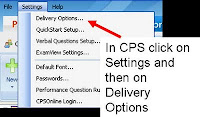 are correct inside the CPS software. In the CPS software click on Settings on the tool bar and then Delivery Options. Click on the KWIK Tab and make sure that all of the selection boxes are checked.
are correct inside the CPS software. In the CPS software click on Settings on the tool bar and then Delivery Options. Click on the KWIK Tab and make sure that all of the selection boxes are checked.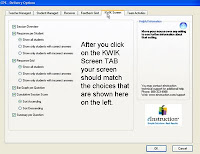 After you have all the settings correct you engage a question session normally then on the Mobi tablet select the Clicker Softkey (third from the Left) and you will now see the data in the KWIK screen.
After you have all the settings correct you engage a question session normally then on the Mobi tablet select the Clicker Softkey (third from the Left) and you will now see the data in the KWIK screen.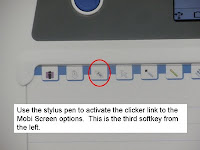
Images provided by Einstruction
No comments:
Post a Comment