To export a flipchart as a pdf file you will, of course, need to make sure that the file is open inside of ActivInspire first. Once that is done you will need to just click on the File button in the top left of the window or click the Menu button and then File from the Toolbox. Now comes the strange part you will need to click the Print button or you could also press the CTRL + P kwik key option. Yes I did say the Print option, because you will be printing the page to a pdf. After you click print then select the Export to PDF button. Now you have the Save in Location box that pops up and all that is left to do is to name the file and click Save.
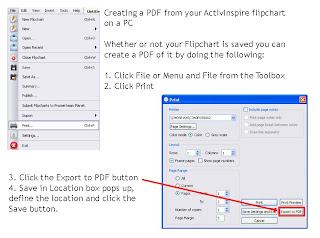
You can also export a flipchart page as an image file. In order to do this you have two options to start. First is to just Right click on the flipchart page you wish to convert or from the Page Browser click on the Menu icon in the upper right corner of the page to convert. Click the Export Page button and the Save in Location box pops up. Name the file and then choose from one of the four file types listed, the default file type is bitmap. Then click the Save.
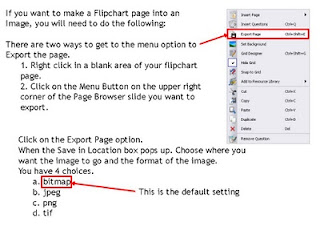
I hope that this provides you with some new insight into some of the additional features that you may not have noticed within the ActivInspire software.
No comments:
Post a Comment